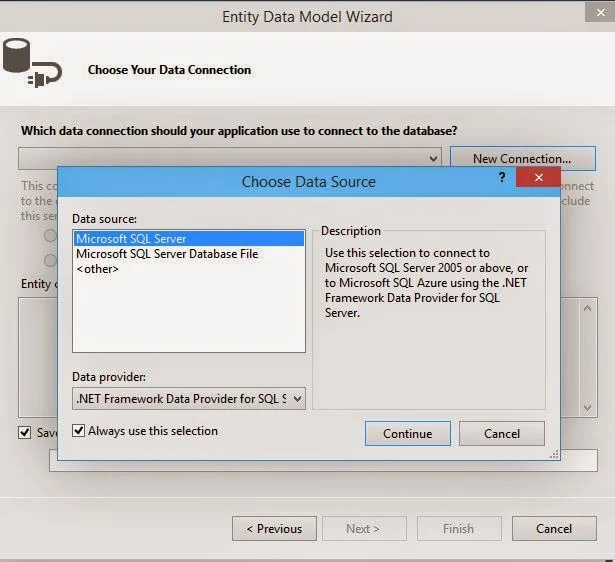Creating a Database is to occupy some space in physical drive for the records saving through the application. These saved records can easily be listed or modified as per user’s requirement. To perform operations like add/edit/delete on these records a person used to create some application having capability of doing so.
In earlier article, we have installed SQL Server Management Studio 2012 following some easy steps. This time we will establish a connection with server and create a database EmpDb having only a single table Employee. Start Management studio through all programs or whatever shortcut you have on your system and follow these steps.
- First screen will prompt you to establish a connection with server requiring some values as

- below: Just write (LocalDb)\v11.0 because i have only local db installed in my system, you can change as per your server installation.
- On the left side there are some options "Database, Security, Replication, Management" are pre-added. Right click on Database and select New Database, a window will show as below prompting database name:
- Enter database name "EmpDb" and click on Ok button, it will create a new database with none of tables, views. Now look out the server connection there is a new entry of your database as shown:
- Right click on tables and select New Table, it will show you editor having three columns name, data-types and nullable. Write some columns with their data-types, don’t forgot to make Id a primary key and Identity set to true. Identity property will auto-increment this columns according to data entry. Save this table and enter name “Employee”. You can see the columns and their data-types in the below image: