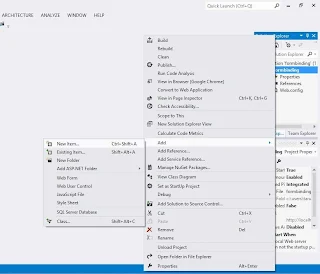Today i am taking about listBox in WPF. In previous articles of windows form and web form i already discussed about ListBox. In this article i will use same control in different technology(WPF). We know that ListBox is a container of Objects. Listbox contain ItemsSource property of it which is used to bind it with the database table. You can manually define the listbox items using ListBox itemTemplate. Look at this example :
<Grid>
<ListBox ItemsSource="{Binding Path=emp}" x:Name="listBox" HorizontalAlignment="Left" Height="225" Margin="58,48,0,0" VerticalAlignment="Top" Width="218">
<ListBox.ItemTemplate>
<DataTemplate>
<StackPanel>
<TextBlock Text="{Binding Path=Emp_Id}"/>
<TextBlock Text="{Binding Path=Emp_Name}" />
</StackPanel>
</DataTemplate>
</ListBox.ItemTemplate>
</ListBox>
</Grid>
Code behind code
using System;
using System.Collections.Generic;
using System.Configuration;
using System.Data;
using System.Data.SqlClient;
using System.Linq;
using System.Text;
using System.Threading.Tasks;
using System.Windows;
using System.Windows.Controls;
using System.Windows.Data;
using System.Windows.Documents;
using System.Windows.Input;
using System.Windows.Media;
using System.Windows.Media.Imaging;
using System.Windows.Shapes;
namespace SplashSCreen
{
/// <summary>
/// Interaction logic for bindlist.xaml
/// </summary>
public partial class bindlist : Window
{
public bindlist()
{
InitializeComponent();
loadlist();
}
private void loadlist()
{
SqlConnection con = new SqlConnection();
con.ConnectionString = ConfigurationManager.ConnectionStrings["connsetting"].ToString();
con.Open();
SqlCommand cmd = new SqlCommand();
cmd.CommandText = "select * from [emp]";
cmd.Connection = con;
DataSet ds = new DataSet();
SqlDataAdapter da = new SqlDataAdapter(cmd);
da.Fill(ds, "emp");
listBox.DataContext = ds;
}
}
}
Binding process in the code behind model are same in windows form as well as web forms. Only one difference that is DataSource, here we use DataContaxt.