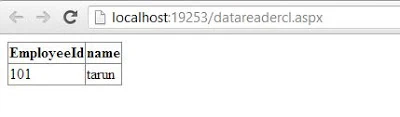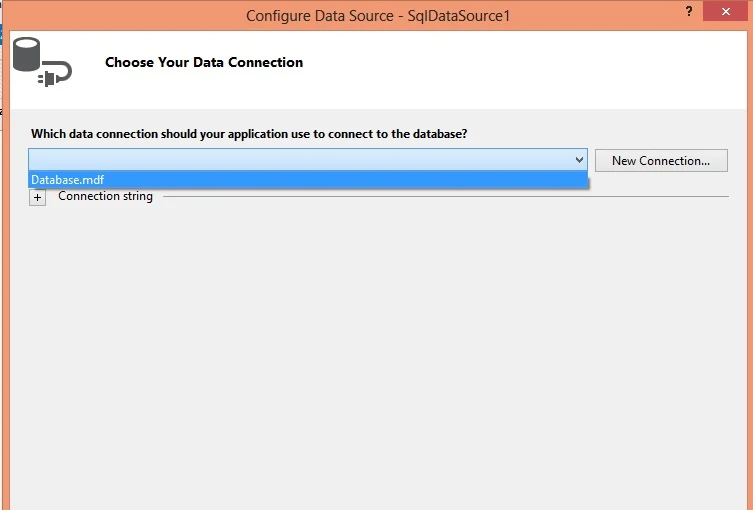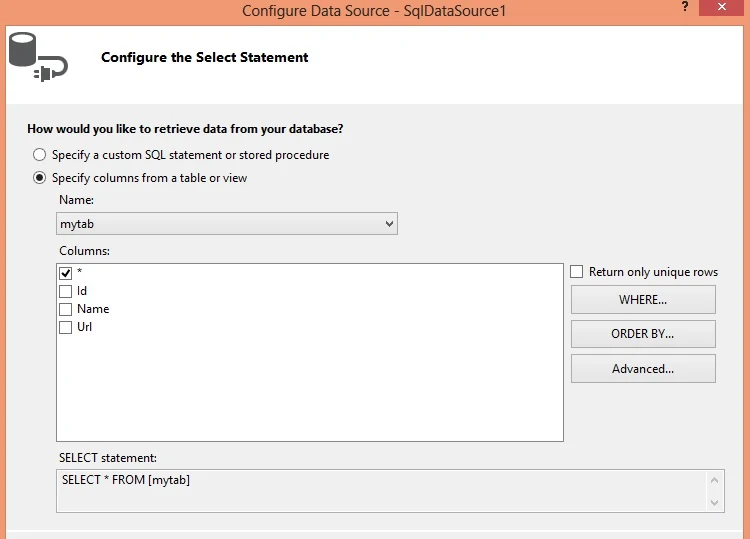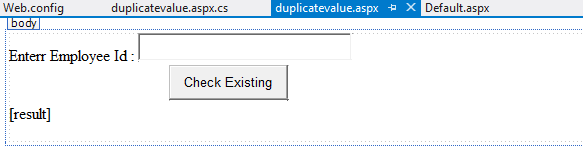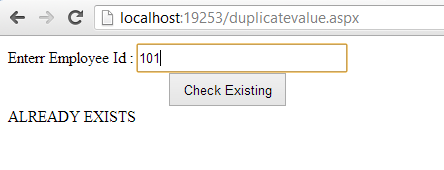Introduction
In this article i will show you how to do cut copy and paste operation on text which is entered in the TextBox. I will give you an example of it. It is impossible for one, specially a Programmer, to imagine his/her life without editing. Editing operations (Cut/Copy and paste etc.) are performed using clipboard, so these are also called Clipboard operation.
Invention
Larry Tesler, who invented Cut/Copy and paste in 1973. He is a computer scientist, working in the field of human-computer interaction. Tesler has worked at Xerox PARC, Apple Computer, Amazon.com and Yahoo! We can find out more about LarryTesler.
In this article I will show how to perform these operations with our own code. As we are just doing editing operations, it doesn't matter which control we are using. Here I am using two textboxes to perform this operation. I created a simple window form with a menu strip and two textboxes. In the menu strip all the operations are added in Edit menu item as shown in below screenshot.
Generate the click event of above three menu items.
Copy
We are going to copy the selected text of textbox, so we use SelectedText property of textbox. To copy the data in clipboard there is a method in Clipboard class i.e. SetData(), which will clear the clipboard and then add new data in specified format to clipboard.
private void copyToolStripMenuItem_Click(object sender, EventArgs e)
{
TextBox txtBox = this.ActiveControl as TextBox;
if (txtBox.SelectedText != string.Empty)
Clipboard.SetData(DataFormats.Text, txtBox.SelectedText);
}
Cut
Actually, cut operation is a combination of copying and removing that text from that location. So we will copy the text and empty that string after that.
private void cutToolStripMenuItem_Click(object sender, EventArgs e)
{
TextBox txtBox = this.ActiveControl as TextBox;
if (txtBox.SelectedText != string.Empty)
Clipboard.SetData(DataFormats.Text, txtBox.SelectedText);
txtBox.SelectedText = string.Empty;
}
Paste
To insert clipboard data to current location is called paste. We can perform a paste operation multiple times with a single clipboard data. To paste the data from clipboard there is a method in Clipboard class i.e. GetText(). First we get actual position of cursor in the textbox and then insert the data to that position using Insert() method as in above code.
private void pasteToolStripMenuItem_Click(object sender, EventArgs e)
{
int position = ((TextBox)this.ActiveControl).SelectionStart;
this.ActiveControl.Text = this.ActiveControl.Text.Insert(position, Clipboard.GetText());
}
Insert() is a method of string class, which return a string in which a specified string is inserted at a specified position. So that is how we perform editing operations with our own code. The same procedure can be used to perform these operation in other controls of windows forms.
Download source.