I want to show Components in a tabs , so first of all create few components. In this project we have three components, First View Component public class AllViewComponent : ViewComponent { private readonly UserManager<ApplicationUser> _userManager; public AllViewComponent(UserManager<ApplicationUser> userManager) { _userManager = userManager; } public async Task<IViewComponentResult> InvokeAsync() { List<StudentViewModel> allUsers = new List<StudentViewModel>(); var items = await _userManager.Users.ToListAsync(); foreach (var item in items) { allUsers.Add(new StudentViewModel {Id=item.Id, EnrollmentNo = item.EnrollmentNo, FatherName = item.FatherName, Name = item.Name, Age = item.Age, Birthdate = item.Birthdate, Address = item.Address, Gender = item.Gender, Email = item.Email }); }
There are some steps to bind the data with DataSet object. Theses steps are
Step-1: Create a Windows Form.
Step-2 : Add Binding Navigator and control (Three Label control and Three TextBox control) on the form
Step-1: Create a Windows Form.
Step-2 : Add Binding Navigator and control (Three Label control and Three TextBox control) on the form
Step-3: Right Click on First TextBox and select properties .
Step-4: Select "Add project data source " link in Text property of (DataBindings) tab.
Step-5: Now open Data Source configuration wizard.
Step-6: Select Database in configuration wizard and click next button.
Step-7 : Select DataSet in Database model and click next.
Step-8: Choose your Data Connection and create connection string.
Step-9: Choose Database object which you want like Table,View etc.
Step-10: Click to Finish Button.
Step-11: In connected data source select single field or column which you want to connect with first TextBox.
Step-12: Similarly bind city and country with remaining TextBox control.
Step-13: Set BindingSource property of the BindingNavigator is given DataSet.
Step-14: Run your application.

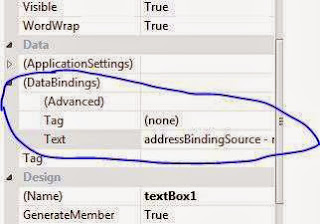
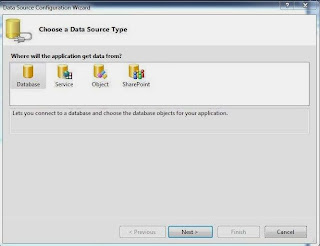
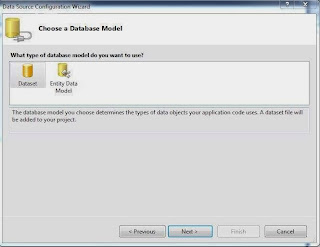

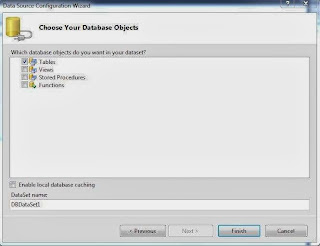


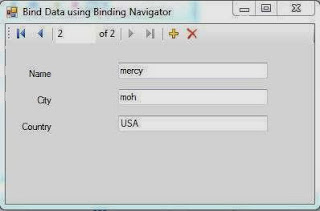
Comments
Post a Comment