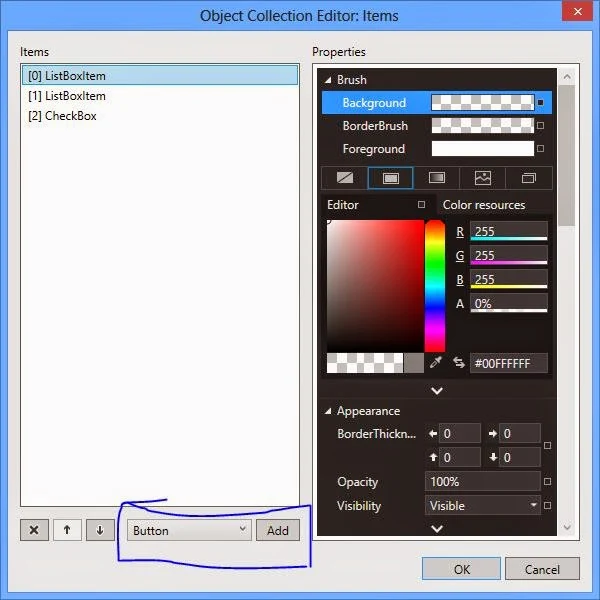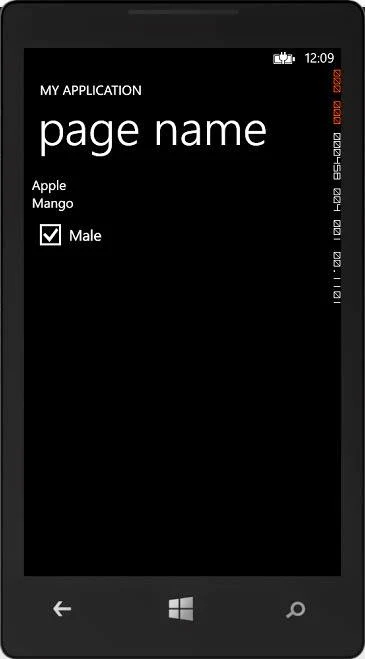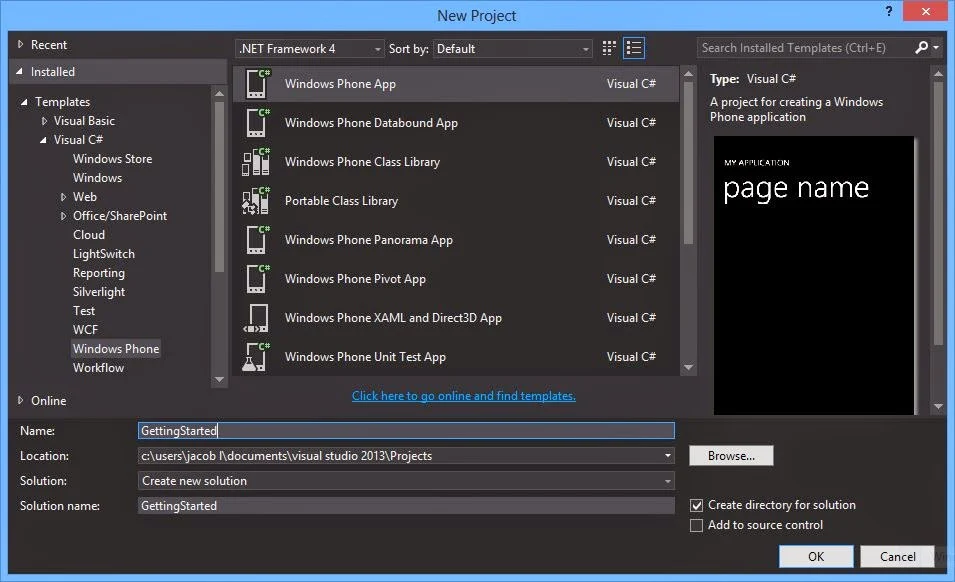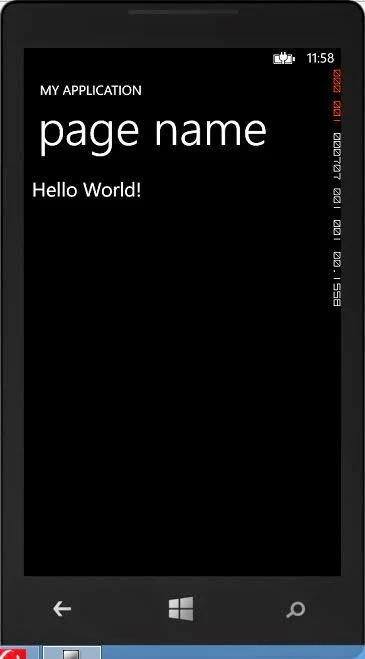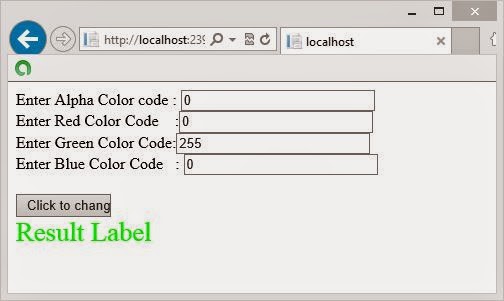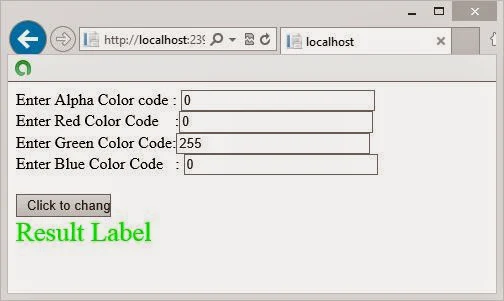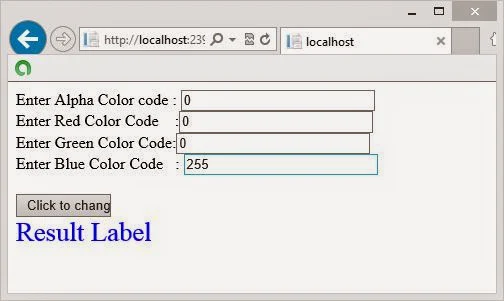In addition to creating view in sql server, database developer also need to manage them. Management of a view includes altering, dropping, or renaming described below.
Altering views
If you define a view with a SELECT * statement and then alter the structure of the underlying tables by adding columns, the new columns do not appear in the view. Similarly, when you select all the columns in a CREATE VIEW statement, the columns list is interpreted only when you first create the view. To add new columns in the view, you must alter the view.
You can modify a view without dropping it. This ensures that permissions on the view are not lost. You can modify a view without affecting its dependent objects. To modify a view, you need to use the ALTER VIEW statement. The syntax of the ALTER VIEW statement is:
ALTER VIEW view_name [ (column_name) ]
[WITH ENCRYPTION]
AS select_statement
[WITH CHECK OPTION]
Where,
- View_name specifies the view to be altered.
- Column_name specifies the name of the column(s) to be used in a view.
- WITH ENCRYPTION option enerypts the text of the view in the syscomments view.
- AS specifies the action to be performed by the view.
- Select_statement specifies the SELECT statement that defines a view
- WITH CHECK OPTION forces the data modification statements to follow the criteria given in the SELECT statement.
For example, you created a view to retrieve selected data from the Employee and EmployeeDepartmentHistory tables. You need to alter the view definition by including the LoginID attribute from the Employee table.
To modify the definition, you can write the following statement:
ALTER VIEW vwEmployeeDepData
AS
SELECT e.EmployeeID, LoginID, MaritalStatus, DepartmentID
FROM HumanResources.Employee e JOIN
HumanResources.EmployeeDepartmentHistory d
ON e.EmployeeID = d.employeeID
The preceding code alters the view definition by including the LoginID attribute from the Employee Table.
Dropping Views
You need to drop a view when it is no longer required. You can drop a view from a database by using the DROP VIEW statement. When a view is dropped, it has no effect on the underlying table(s). Dropping a view removes its definition and all the permissions assigned to it.
Further, if you query any view that references a dropped table, you receive an error message. Dropping a table that references a view does not drop the view automatically. You have to use the DROP VIEW statement explicitly.
The syntax of the DROP VIEW statement is:
DROP VIEW view_name
For example, you can use the following statement to remove the vwEmployeeDepData view:
DROP VIEW vwEmployeeDepData
The preceding statement will drop the vwEmployeeDepData view from the database.
You can drop multiple views with a single DROP VIEW statement. The names of the view that need to be dropped are separated by commas in the DROP VIEW statement
Renaming Views
At times, you might need to change the name of a view. You can rename a view without dropping it. This ensures that permissions on the view are not lost. A view can be renamed by using the sp_rename system stored procedure.
The syntax of the sp_rename procedure is:
Sp_rename old_viewname, new_viewname
Where,
- Old_viewname is the view that needs to be renamed.
- New_viewname is the new name of the view.
For example, you can use the following statement to rename the vwSal view:
Sp_rename vwSal, vwSalary
The preceding command renames the vwSal view as vwSalary.
While renaming views, you must ensure the following:
- The view must be in the current database.
- The new name for the view must follow the rules for identifiers.
- The view can only be renamed by its owner.
- The owner of the database can also rename the view.