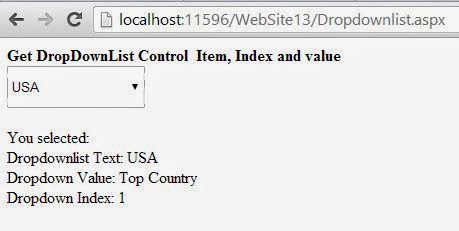setText()
To be continued from the previous article this method is used for sorting text into a GUI component. In Java Programming, this method is mostly used to store or change text in a text based GUI component. The swing components that support setText() method include: Text field, Text area, Button, Label, Check Box, and Radio Button.Suppose you want to change the content of field classTF to ‘XI’ through a code statement; for this you can use setText() method. To change text of classTF field to “XI”, you need to write:
classTF.setText(“XI”)
The setText() changes the value of field before the dot (.) with the string in its parentheses. The value to be set has been given as string constant "XI" in the above statement. You can also use a String value variable to specify the new value, as it is being explained below:
String newValstr = “XI”;
classTF.setText(newValstr);
JOptionPane.showMessageDialog()
The last but not least method for text interaction with GUI is showMethodDialog() which is used to display message in a dialog form.Using this method, programmer can produce a basic dialog displaying a message to the user. The user will see your message only an "ok" button to close the dialog. To use this method, you need to perform it in two steps:
Firstly, in the Source Editor, where you type your code, at top most position type the following link:
Import javax.swing.JOptionPane;
Now display desired message as per following syntax (please notice carefully the case of letters):
JOptionPane.showMessageDiallog(null,” <desired message here>”);
For example, to display a message “Hello there!” you should write
JoptionPane.showMessageDialloglog(null, “Hello there!”) ;
It will display a separate message dialog displaying your message