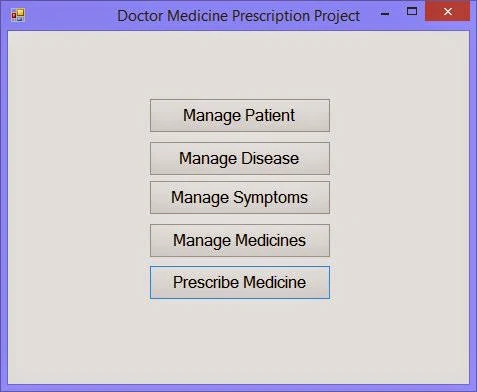Download this project
Project cost : 300Rs or $10Pay me at:
PayPal id : saini1987tarun@gmail.com
Via bank transfer
ICICI bank account number is : 153801503056
Account holder name is : Tarun kumar saini
IFSC code is : ICIC0001538
SBBJ bank detail : 61134658849
Account holder name: Tarun kumar saini
IFSC code : SBBJ0010398
CONTACT ME
narenkumar851@gmail.com
Doctor Medicine Prescription system covers the functionality to store the symptoms of the patient’s disease date by date and also the medicines written by the doctor. It is windows form project which may be a setup file to be installed in client’s system.
Features of the project:
- Only authorized person can login into the system and use the software.
- User can add/modify patients, disease and medicines which will stored in the database.
- Through this system, all the symptoms of particular disease and their medicines may be stored in the database according to date.
- Small project to be installed in the windows platform.
System Requirements:
- Visual studio 2010 or higher
- SqlServer 2008 or higher
- DotNet Framework 4.0 or higher(pre-loaded with visual studio)
Run the Project:
It is a windows form application, so either press F5 or click on Start button. It will load the login window, which requires username and password. Username is “admin” and password is “password”, click on login button and the manage options window will be shown to you.Project’s Functions:
Manage List: here all the functions of project can be redirected through a single click.
Manage Disease: user can add/modify details about diseases like their name and type.
Manage Symptoms: there are some symptoms of particular disease which should be first stored in the system. It also have related medicine details for each symptoms, which may be prescribed to the patient.
Manage Medicine: where user can add/modify all the details about medicines like their name, type, the salt contains and components including in the medicine.
Prescribe medicine: user can assign the medicines to particular patient according to their symptoms/disease. By a single click the system will store the medicines assigned to the patient.
The coding part is so simple of this project so that other programmer can easily change the functionality as per the requirements.