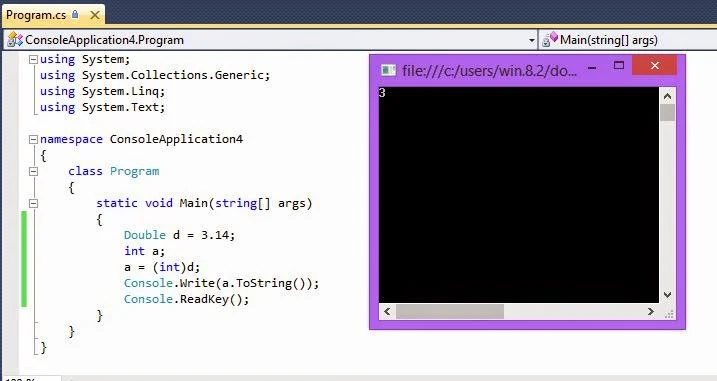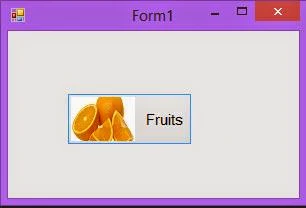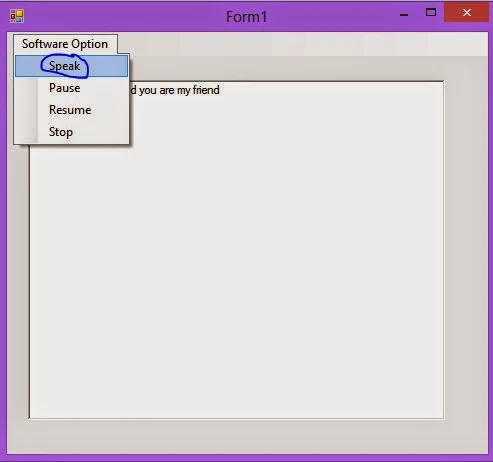Similar to the tables, you can create indexes on views. By default, the views created on a table are no indexed. However, you can index the views when the volume of data in the underlying tables is large and not frequently updated. Indexing a view helps in improving the query performance.
Another benefit of creating an indexed view is that the optimizer starts using the view index in queries that do not directly name the view in the FROM clause. If the query contains references to columns that are also present in the indexed view, and the query optimizer estimates that using the indexed view offer the lowest cost access mechanism, the query optimizer selects the indexed view.
When indexing a view, you need to first create a unique clustered index on a view. After you have defined a unique clustered index on a view, you can create additional non-clustered indexes. When a view is indexed, the rows of the view are stored in the database in the same format as a table.
CREATE UNIQUE CLUSTERED INDEX idx_vwEmployeeDepData
ON HumanResources.vwEmployeeDepData (EmployeeID, DepartmentID)
The vwEmployeeDepData view was not bound to the schema at the time of creation. Therefore, before executing the preceding statement, you need to bind the vwEmployeDepData view to the schema using the following statement:
ALTER VIEW HumanResources.vwEmployeeDepData WITH SCHEMABINDING
AS
SELECT e.EmployeeID, MaritalStatus, DepartmentID
FROM HumanResources.Employee e JOIN
HumanResources.EmployeeDepartmentHistory d
ON e.EmployeeID = d.EmployeeID
The preceding statement alters the existing view, vwEmployeeDepData, and binds it with the schema of the underlying tables. You can then create a unique clustered index on the view.
Another benefit of creating an indexed view is that the optimizer starts using the view index in queries that do not directly name the view in the FROM clause. If the query contains references to columns that are also present in the indexed view, and the query optimizer estimates that using the indexed view offer the lowest cost access mechanism, the query optimizer selects the indexed view.
When indexing a view, you need to first create a unique clustered index on a view. After you have defined a unique clustered index on a view, you can create additional non-clustered indexes. When a view is indexed, the rows of the view are stored in the database in the same format as a table.
Guidelines for Creating an Indexed View
- You should consider the following guidelines while creating an indexed view:
- A unique clustered index must be the first index to be created on a view.
- The view must not reference any other views, it can reference only base tables.
- All base tables referenced by the view must be in the same database and have the same owner as the view.
- The view must be created with the SCHEMABINDING option. Schema binding binds the view to the schema of the underlying base tables.
Creating an Indexed View by Using the CREATE INDEX Statement
You can create indexes on views by using the CREATE INDEX statement. For example, you can use the following statements for creating a unique clustered index on the vwEmployeeDepDate view:CREATE UNIQUE CLUSTERED INDEX idx_vwEmployeeDepData
ON HumanResources.vwEmployeeDepData (EmployeeID, DepartmentID)
The vwEmployeeDepData view was not bound to the schema at the time of creation. Therefore, before executing the preceding statement, you need to bind the vwEmployeDepData view to the schema using the following statement:
ALTER VIEW HumanResources.vwEmployeeDepData WITH SCHEMABINDING
AS
SELECT e.EmployeeID, MaritalStatus, DepartmentID
FROM HumanResources.Employee e JOIN
HumanResources.EmployeeDepartmentHistory d
ON e.EmployeeID = d.EmployeeID
The preceding statement alters the existing view, vwEmployeeDepData, and binds it with the schema of the underlying tables. You can then create a unique clustered index on the view.