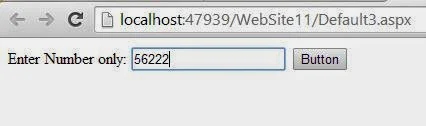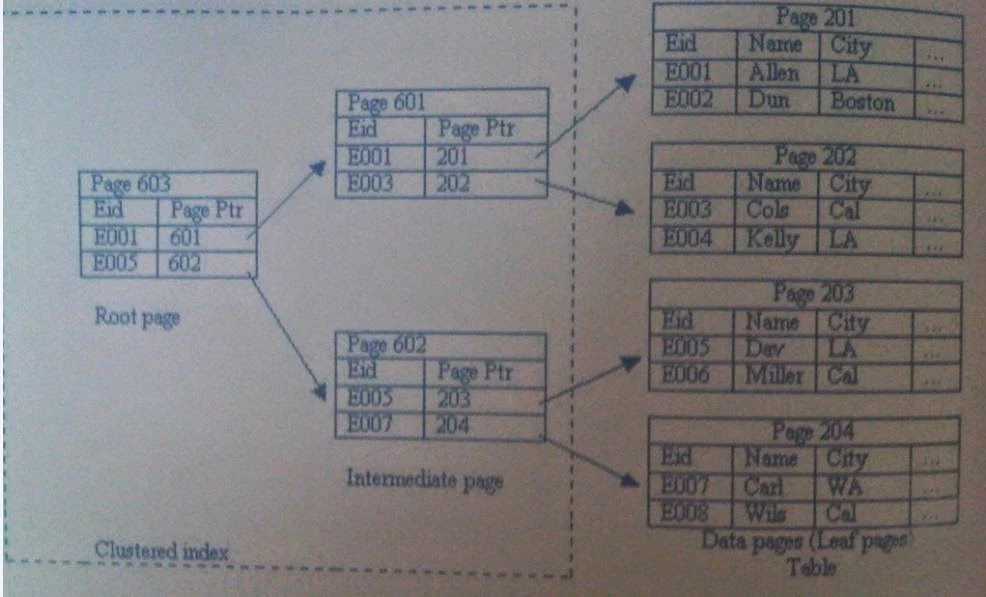FilteredTextBoxExtender enables you to apply filtering to a text box control that prevents certain characters from being inserted in the text box. For example, you can limit a text box to either enter only characters, or digit, or dates. This extender is different from ASP.NET validation controls as it prevents the users from entering invalid characters.
<%@ Register Assembly="AjaxControlToolkit" Namespace="AjaxControlToolkit" TagPrefix="asp" %>
<!DOCTYPE html PUBLIC "-//W3C//DTD XHTML 1.0 Transitional//EN" "http://www.w3.org/TR/xhtml1/DTD/xhtml1-transitional.dtd">
<html xmlns="http://www.w3.org/1999/xhtml">
<head runat="server">
<title></title>
</head>
<body>
<form id="form1" runat="server">
<asp:ScriptManager ID="ScriptManager1" runat="server">
</asp:ScriptManager>
<div>
Enter Number only:
<asp:TextBox ID="TextBox1" runat="server"></asp:TextBox>
<asp:Button ID="Button1" runat="server" Text="Button" />
<asp:FilteredTextBoxExtender ID="FilteredTextBoxExtender1" runat="server" TargetControlID ="TextBox1" FilterType="Numbers">
</asp:FilteredTextBoxExtender>
</div>
</form>
</body>
</html>
Lets take an simple example
<%@ Page Language="C#" AutoEventWireup="true" CodeFile="Default3.aspx.cs" Inherits="Default3" %><%@ Register Assembly="AjaxControlToolkit" Namespace="AjaxControlToolkit" TagPrefix="asp" %>
<!DOCTYPE html PUBLIC "-//W3C//DTD XHTML 1.0 Transitional//EN" "http://www.w3.org/TR/xhtml1/DTD/xhtml1-transitional.dtd">
<html xmlns="http://www.w3.org/1999/xhtml">
<head runat="server">
<title></title>
</head>
<body>
<form id="form1" runat="server">
<asp:ScriptManager ID="ScriptManager1" runat="server">
</asp:ScriptManager>
<div>
Enter Number only:
<asp:TextBox ID="TextBox1" runat="server"></asp:TextBox>
<asp:Button ID="Button1" runat="server" Text="Button" />
<asp:FilteredTextBoxExtender ID="FilteredTextBoxExtender1" runat="server" TargetControlID ="TextBox1" FilterType="Numbers">
</asp:FilteredTextBoxExtender>
</div>
</form>
</body>
</html>
Code Generate the following Output
For Lower case Letter Only Set
FilterType="LowercaseLetters"
For Upper Case Letter only
FilterType="UppercaseLetters"
For Upper and Number
FilterType="UppercaseLetters,Numbers"