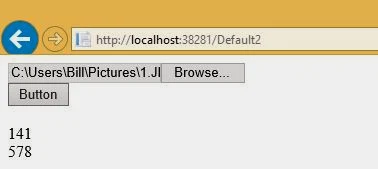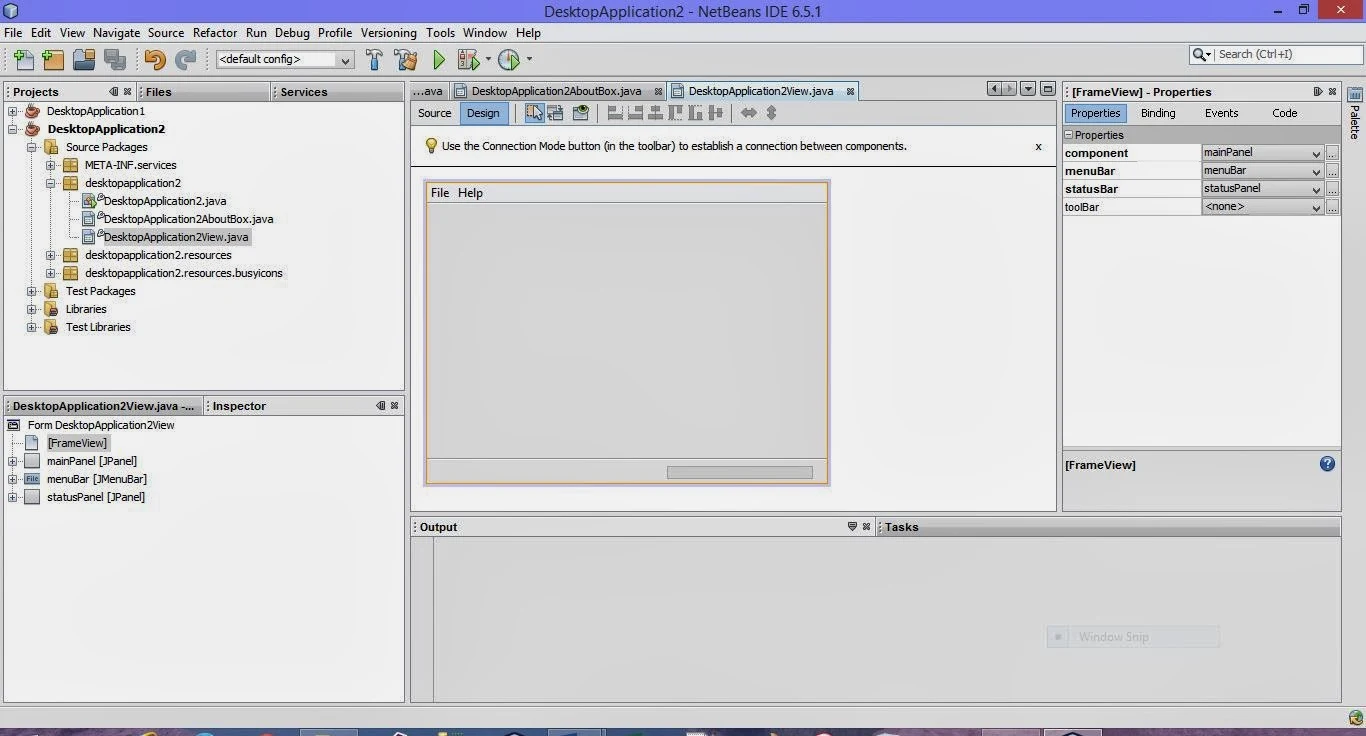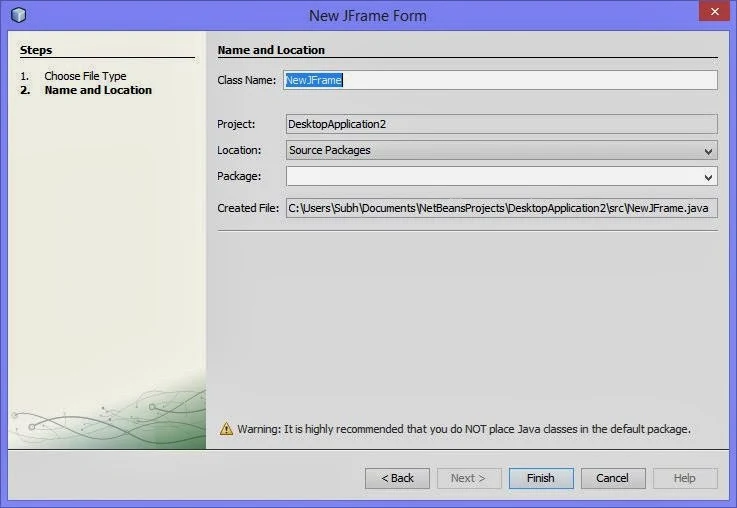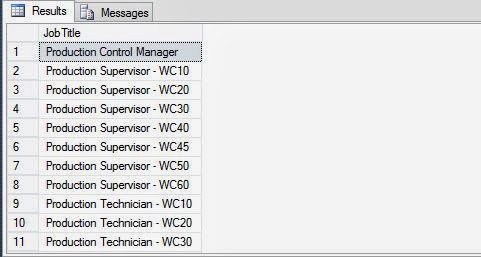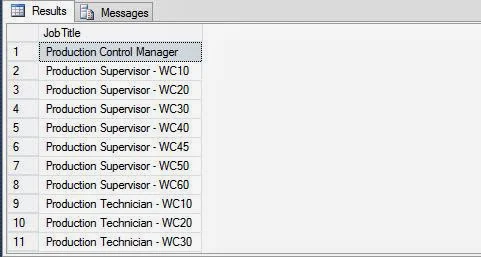In SQL Programming, mathematical functions are used to operate with numeric values. Programmer can easily perform all type of scientific functions as well as simple arithmetic operations using these mathematical functions.
Programmer can use mathematical functions to manipulate the numeric values in a result set. You can perform various numeric and arithmetic operations on the numeric values. For example, you can calculate the absolute value of a number or you can calculate the square or square root of a value.
The following table lists the mathematical functions provided by SQL Server 2005.
The syntax of the round function is:
where
Programmer can use mathematical functions to manipulate the numeric values in a result set. You can perform various numeric and arithmetic operations on the numeric values. For example, you can calculate the absolute value of a number or you can calculate the square or square root of a value.
The following table lists the mathematical functions provided by SQL Server 2005.
- Abs, Returns an absolute value
- Acos, asin and atan, returns the angle in radians whose cosine, sine, or tangent is a floating-point value
- Cos, sin, cot and tan, returns the cosine, sine, cotangent, or tangent of the angle in radians
- Degrees, returns the smallest integer greater than or equal to the specified value
- Exp, returns the exponential value of the specified value
- Floor, returns the largest integer less than or equal to the specified volume
- Log, returns the natural logarithm of the specified value
- Log10, returns the base-10 logarithm of the specified value
- Pi, returns the constant value of 3.141592653589793
- Power, returns the value of numeric_expression to the value of y
- Radians, converts from degrees to radians
- Rand, returns a random float number between 0 and 1
- Round, returns a numeric expression rounded off to the length specified as an integer expression
- Sign, returns positive, negative, or zero
- Sqrt, returns the square root of the specified value
For example, to calculate the round off value of any number, you can use the round mathematical function. The round mathematical function calculates and returns the numeric value based on the input values provided as an argument.
The syntax of the round function is:
round (numeric_expression, length)
where
- numeric_expression is the numeric expression to be rounded off.
- Length is the precision to which the expression is to be rounded off.
The following SQL query retrieves the EmployeeID and Rate for a specified employee id from the EmployeePayHistory table:
SELECT BusinessEntityID, 'Hourly Pay Rate' = round (Rate, 2)
FROM HumanResources.EmployeePayHistory WHERE BusinessEntityID =3
While using the round function, if the length is positive, then the expression is rounded to the right of the decimal point. If the length is negative then the expression is rounded to the left of the decimal point. SQL Server provides the following usage of the round function.
- Round (1234.567, 2) outputs 1234.570
- Round (1234.567, 1) outputs 1234.600
- Round (1234.567, 0) outputs 1235.000
- Round (1234.567, -1) outputs 1230.000
- Round (1234.567, -2) outputs 1200.000
- Round (1234.567, -3) outputs 1000.000


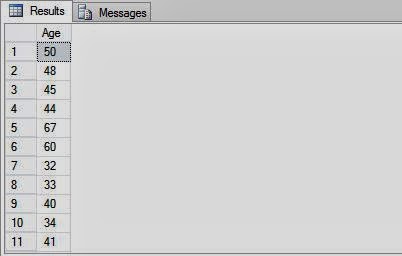
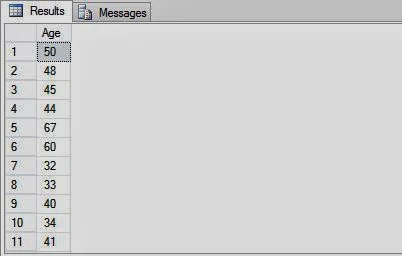


.jpg)
.jpg)